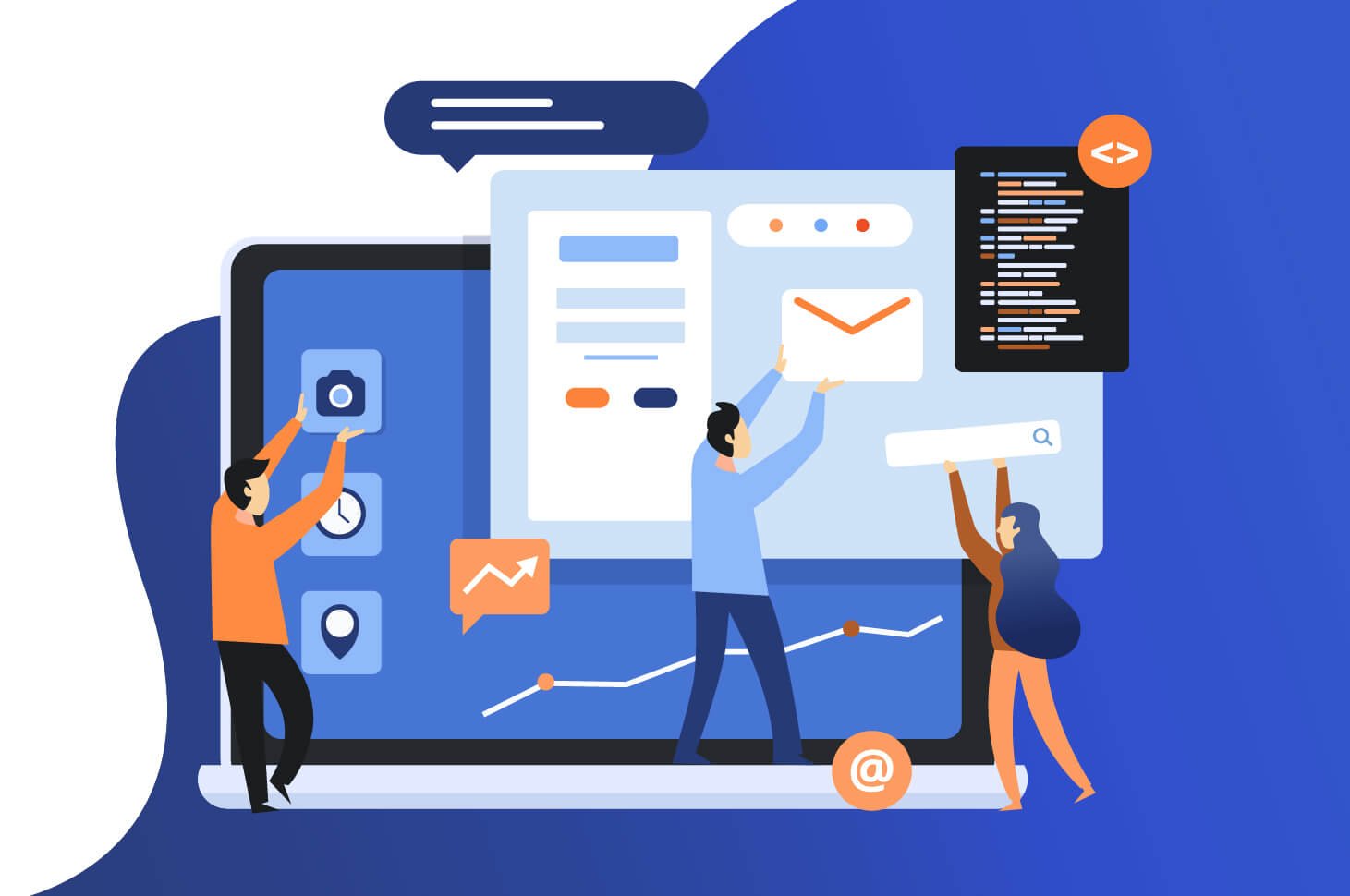The laptop Acer is one of the most popular brands in producing innovative, high-quality notebooks and Chromebooks. Here, it would help if you took a screenshot on the Acer laptop in some circumstances.
It will be a conversation or a technical issue when you are playing games or any other things.
Here, it would be best to learn how to capture the screen of the Acer laptop here.
You should know how to screenshot on Acer laptops by three methods. Let us see how.
1.Acer, Laptop Screenshot Using Buttons
- Go to the screen where you want to take a screenshot.
- You can take a screenshot on the laptop by pressing the print screen button (prt sc) in Windows 7 Os Laptops.
- Now, open the Paint and click Ctrl + V at once to paste the captured image.
- Then you can save the file as an image on the computer.
- Here, Windows 8, 10 os laptops, you need to press the windows button + print screen button (prt sc) to capture the screen at once.
- Here, the captured screenshot will be saved automatically in the screenshots folder under your file explorer’s pictures library.
- Acer Screenshot Using the Snipping Tool
We are going to capture the laptop screen using the snipping tool in this method.
Snipping tool software is built-in with Windows OS. But, there is no need to download external software to capture the screen.
Step 1: To press the start button and search for the snipping tool.
Step 2: Now, go to the screen which you want to capture.
Step 3: You should click on New in the top left corner in the snipping tool.
Step 4: Then, you have to press the left, click on the mouse and drag it to take a screenshot.
Step 5: Now capturing the selected screen, click on file > save as and save it to the computer.
- Acer Screenshot Using New Snip & Sketch Tool
Thus, the method will work only on Windows 10 OS laptops.
Snip and Sketch tool is also the latest inbuilt software in Windows 10 OS.
It is the newest version of the snipping tool from Microsoft.
Step 1: Now, go to the screen which you want to take a screenshot.
Step 2: You should press the windows button and search for Snip & Sketch.
You may open it by pressing the Windows button + Shift + S buttons at once.
Step 3: Now, click on new in the top left corner and draw on-screen using the mouse’s left click to capture the selected screen.
Step 4: Press the Ctrl + S shortcut buttons to save the captured screenshot on your laptop.
How do we Print Specific Areas of the Screen?
Do you need to show the selection of the work on-screen or record that high score on friends’ solitaire? The easiest way to capture and share the work on the computer is to take a screenshot. Here, a screenshot produces an image of the computer screen, allows you to edit and share. Here the example of multiple spreadsheets, websites, or documents in one easy-to-manage, easy-to-send file.
Mac OSX
Step 1
Now, hold Command-Shift-3 to take a shot of the entire screen. It will save the image on the desktop.
Step 2
Then, hold Command-Shift-4, then, using your cursor, select a part of the screen for a screenshot. It will save this chosen area on the desktop.
Step 3
You can edit the image in Photoshop or Paintbrush programs to remove unwanted portions of your original photo.
Windows XP
Step 1
Now, you should press the Print Screen key on the PC keyboard. It may be labeling as PrintScreen or PrtScn. It copies your screenshot onto the clipboard.
Step 2
Open Microsoft Paint. It is a photo editing software tool, which comes with Windows.
Step 3
You can select the Edit menu and click Paste. Here, hold Ctrl-V to paste the screenshot into Paint.
Step 4
Select the File menu and click Save As. You will choose the place to save your image as a PNG or JPG format from this menu. You will be able to edit the image within Paint before saving it
Thus the above steps are explained about screenshots in Acer laptop, also learn more on Askcorran about this.